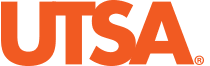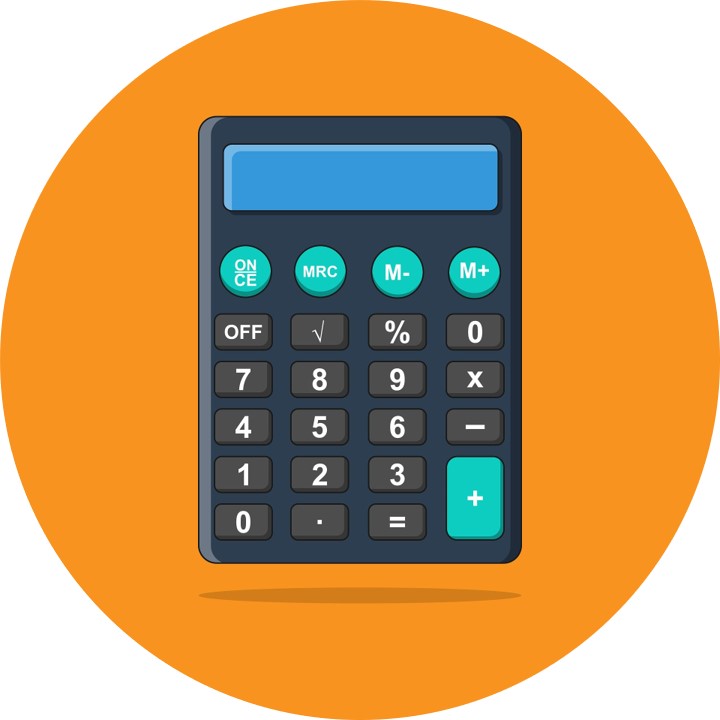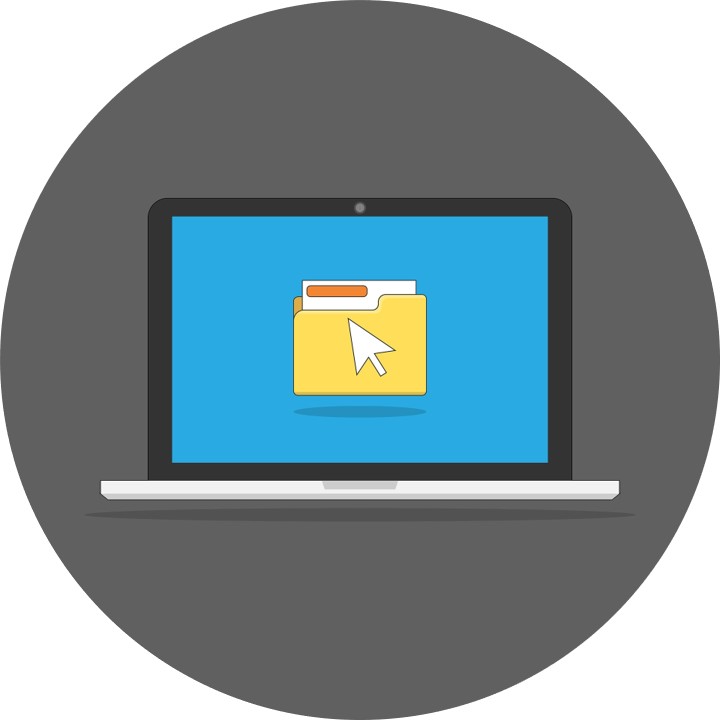Canvas to myUTSA Account (formerly ASAP) Grade Transfer
In our ongoing efforts to improve the faculty user experience, we’re pleased to introduce the new Canvas to myUTSA Account Grade Transfer Tool. By leveraging the real-time update functionality released last November, this enhancement simplifies and streamlines the transfer of grades. Starting Monday, February 26, 2024, faculty can access the new “Grade Transfer” tool located in their course menu and submit grades on-demand when they’re ready. If you have any questions or encounter any issues, please review our frequently asked questions or contact Academic Innovation.
Important Notes:
- Grades can be submitted at any time during the start and end date listed on the provided schedule.
- Grades resubmitted via the new grade transfer form will overwrite any existing grades in myUTSA Account.
- “IN” grades do NOT transfer from Canvas to myUTSA Account. Please enter “IN“‘s manually in myUTSA Account prior to the 2 PM deadline.
- MIDTERM & FINAL GRADES: When submitting “F” grades, please submit a “Last Attended Date” using the following format:
- Never Attended: First Day of Term
- Stopped Attending Class: Last Day of Attendance
- Attended until end of term: Date of Grade Submission
- FINAL GRADES ONLY: Changes to grades after the 2 PM deadline will need to be submitted via the Change of Grade form in myUTSA Account.
- Check myUTSA Account after submitting grades in Canvas to verify all grades have transferred correctly.
Spring 2024 Transfer Dates:
Regular 16-Week Term
| Grade Type | Grade Transfer Starts | Grades Due |
| Midterm | 02/26/2024 | 03/04/2024 at 2:00pm |
|---|---|---|
| Final | 05/06/2024 | 05/13/2024 at 2:00pm |
First 8-Week Term (B5)
| Grade Type | Grade Transfer Starts | Grades Due |
| Final | 03/08/2024 | 03/11/2024 at 2:00pm |
|---|
Second 8-Week Term (B6)
| Grade Type | Grade Transfer Starts | Grades Due |
| Final | 05/08/2024 | 05/13/2024 at 2:00pm |
|---|
Need Help Preparing Your Gradebook?
Attend Canvas Support Hours or Schedule a Virtual Consultation
Summer 2023 Transfer Dates:
| Part of Term | Transfer Begins | Final Grades Due |
| M | 6/20/2023 | 6/23/2023 by 2:00pm |
| F | 7/5/2023 | 7/10/2023 by 2:00pm |
| J | 7/11/2023 | 7/14/2023 by 2:00pm |
| 8 | 8/3/2023 | 8/7/2023 by 2:00pm |
| L | 8/8/2023 | 8/11/2023 by 2:00pm |
| T, S | 8/9/2023 | 8/14/2023 by 2:00pm |
Need Help Preparing Your Grade Center? Sign up for Virtual Office Hours
Frequently Asked Questions
Last Updated: 2/27/2024
Generally, grade entry opens one week before midterm grades are due, and on the first day of final exams. For specific dates, please review the transfer dates listed above.
No, myUTSA Account will only accept letter grades. Any values other than a letter will not be transferred. For a list of accepted letter grades, please visit the Course Catalog.
Yes, you may turn on and off your grading scheme at any time through your course settings.
Courses with zero credit hours will not transfer to myUTSA Account. Grades will need to be entered in the course with credit hours.
At this time, only the grade entered in the Total column will be prepopulated in the grade transfer form. However, the prepopulated grades can be overwritten before they are submitted.
No, there will be no automatic transfer of grades from Canvas to myUTSA Account. The instructor of record will need to access the “Grade Transfer” Tool and click “submit” to transfer grades.
After clicking submit, you will see a green success message appear along the top of the page stating, “There were # successful submissions.” You will also see that the checkboxes under the “Submitted” column are now checked.
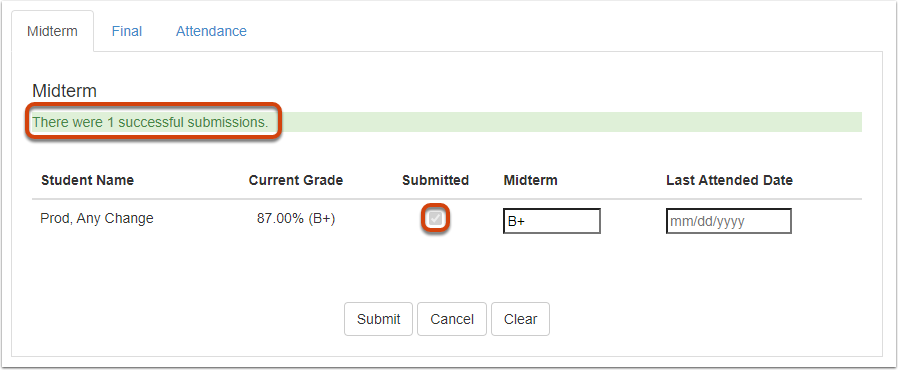
Please review our self-help instructions that provide additional details or contact Academic Innovation for assistance.
Only individuals listed as the instructor of record for a course will have access to submit grades via the Grade Transfer tool. TAs and Designers will see the tool in their course navigation, but will not have access to view or submit grades.
Rather than submitting a traditional grade comment, we’ll be utilizing the “Last Attended Date” functionality. The Registrar’s Office will then use these dates to determine the appropriate grade comment.
- Never Attended: If your student has never attended the class, please enter the first day of the semester.
- Stopped Attending Class: If your student has stopped attending class, please enter their last day of attendance.
- Actively Attending/Attended until end of term: If your student is still actively attending or has attended until the end of the semester, please enter the date you’re submitting grades.
When submitting ‘F’ grades via Canvas, faculty are asked to enter a “Last Attended Date” using the guidance above. The dates entered will be used by the Registrar’s Office to determine the appropriate grade comment. When validating grades in myUTSA Account, you may see an error stating “Grade Comment (01, 02 or 03) required for this grade.” If you correctly entered a “Last Attended Date,” you can ignore this error message.