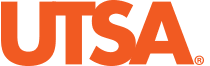Canvas to myUTSA Account Grade Transfer Setup Guide
This guide will walk you through the steps of setting up a grading scheme in your Canvas course, verifying your grades, and submitting them to myUTSA Account (formerly ASAP).
Need Help Preparing Your Gradebook? Attend Canvas Support Hours
Video Tutorial
Step #1: Enable a Grading Scheme
- Navigate to your Canvas course and click Settings from the course menu.
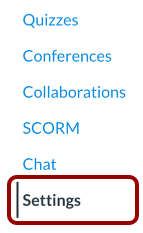
- Under Course Details, scroll down to Grading Scheme.

- Check the box to Enable course grading scheme.

- Click View/Edit to review the Default Canvas Grading Scheme.

- If everything is correct, click Close and proceed to step 7. If changes need to be made, click the copy button and adjust the grading scheme to your needs. Once completed, click Save.
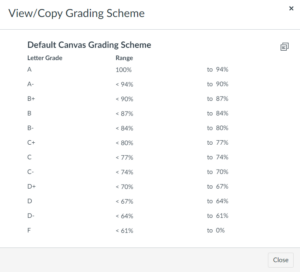
- Verify the correct Grading Scheme is selected.

- Scroll to the bottom of the page and click Update Course Details.
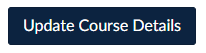
Step #2: Verify your Grading Scheme is Enabled
- Once your grading scheme is enabled, click Grades from the course menu.
- From your Gradebook, locate the Total Column. This will either be at the front or end of your gradebook.
- Your total column should display the points or percentage (based on your course preference) and a letter grade. If a letter grade is present, then the grading scheme has been successfully enabled! If a letter grade is not present, please review the steps above or contact Academic Innovation for assistance.
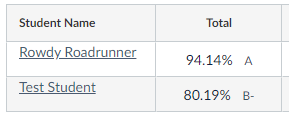
Step #3: Submit Your Grades
- When you’re ready to submit your grades, click Grade Transfer from the course menu.
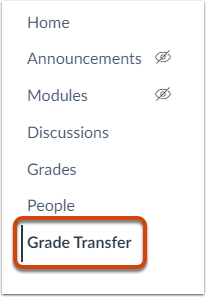
- From this page, select either Midterm or Final to submit your Midterm or Final grades.
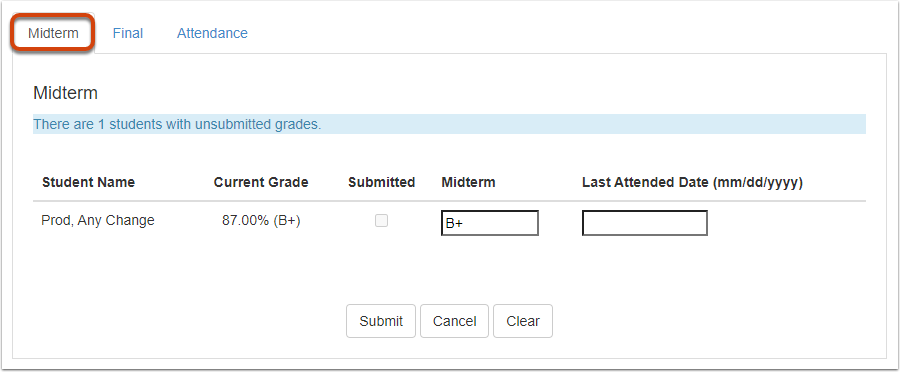
- You’ll notice that the Midterm and Final Column is prepopulated from the Total Column in your gradebook. Review that all grades are entered correctly and enter any overrides if needed.
IMPORTANT: When submitting “F” grades, a “Last Attended Date” is required. Please review the important notes section of the grade transfer website for more details on the date to enter.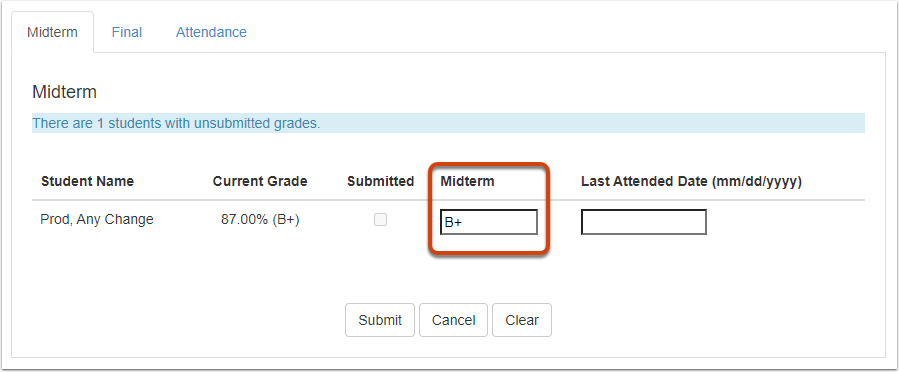
- When finished, click Submit. This may take a few minutes as grades are submitted into myUTSA Account.
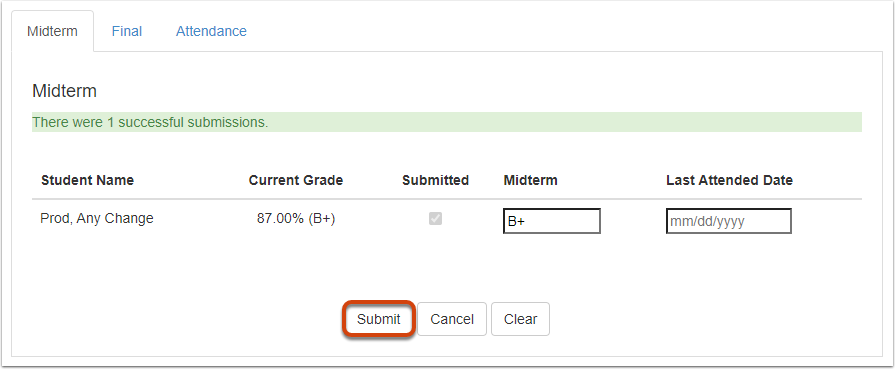
Error Messages
If you encounter an error message while submitting grades, please review our self-help instructions below or contact Academic Innovation.
Individuals with this error message are not officially enrolled in this section via myUTSA Account and cannot receive a grade. These individuals are typically auditing students, or were manually added to your Canvas course as a Tutor or Participant. If you encounter this error for an officially enrolled student, please contact Academic Innovation.
The value you entered in the Midterm or Final column is not a recognized letter grade. For a list of accepted letter grades, please visit the Course Catalog.
Midterm and Final Grades can only be submitted by the instructor of record. If you are the instructor of record and are encountering this error, please contact Academic Innovation.
Midterm and Final Grades can only be submitted by the instructor of record. If you are the instructor of record and are encountering this error, please contact Academic Innovation.
You are attempting to submit grades outside of the grade transfer window. Please review the grade transfer start and end dates.
Once grades have rolled into Academic History, they can no longer be updated via Canvas. To make modifications to rolled grades, please submit a Change of Grade form.