Our hope is that we can provide you with the tools you need to see your score rise and in turn, see the accessibility of your course increase, as we continue to strengthen our commitment to creating an inclusive learning environment at UTSA. If you get stuck along the way, email us at DigitalAccessibility@utsa.edu.
Please get started by:
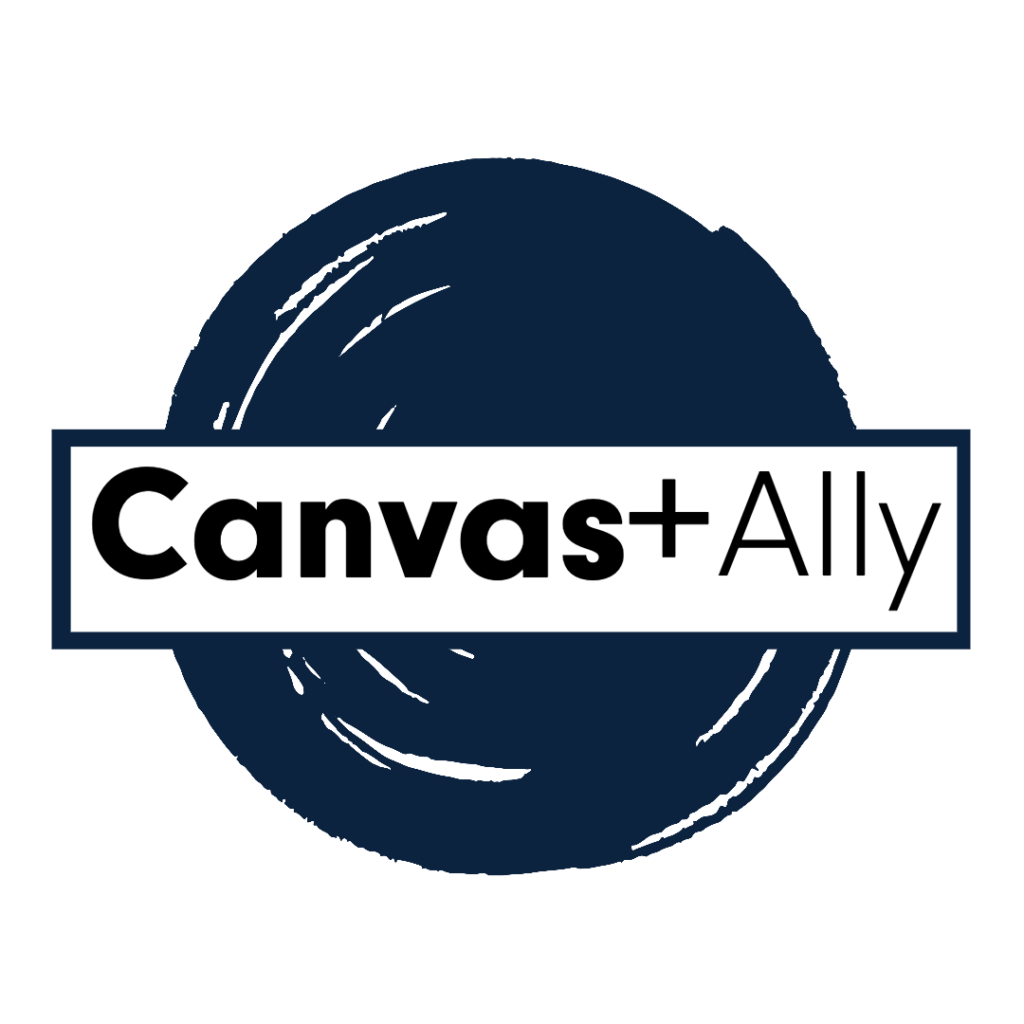
Currently, Ally checks files in these formats:
Note: The results for WYSIWYG content only appear in the course accessibility report
List directly from Blackboard Course Accessibility Report
Not sure where to start? Learning Pathways provide you with an ordered plan of action on how to address accessibility issues in your course. Two options are provided to give you flexibility in how you approach your accessibility journey. Both options cover the same content but one is grouped my level of difficulty and the other is grouped by content type.
Do you have questions? Click the button below to email our Digital Accessibility Team.
