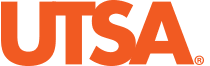Checklist: Common Solutions
Browser Check: It is important that you configure your browser correctly so that Blackboard will function properly.
- Make sure that you are using a supported browser. Run the UTSA Browser Check to check compatibility.
Pop-Up Blockers: Pop-up blockers can cause a variety of problems if not configured appropriately. If you cannot view a discussion posting, quiz, or have difficulty opening links check that your browser pop-ups are enabled for the UTSA’s Blackboard Learn site,
Internet Connection:
A wired connection is usually more reliable than a wireless connection.
Wireless Internet connections do not always maintain a “constant” connection. Using a wireless connection or a mobile device can cause you to get disconnected, which may kick you out of a test or assignment submission causing you to lose any unsaved data. Be aware that Blackboard is a web application and requires a quality Internet connection to function properly.
Cookies: Cookies are small pieces of data that are sent by Blackboard Learn to your browser. The browser sends that cookie back each time it accesses the server.
Cookies are used by Blackboard Learn for authentication purposes and must be enabled for your browser to access http://utsa.blackboard.com. If cookies are not enabled, you may be improperly authenticated and could experience technical issues. At a minimum, session cookies must be enabled for the Blackboard Learn site.
Problems resulting from cookies not being enabled include:
- Inability to login.
- Ending up on the wrong login screen.
- Getting kicked out of Blackboard Learn and having to login again.
Browser Cache
The browser cache (browser memory) is often the first step in troubleshooting. Instructions for clearing the cache are available on this site. Two important notes about clearing the cache.
- Replace the Past Hour with Everything in the dropdown list for when to clear.
- After clearing the cache, close the browser completely including all tabs. Reopen the browser to use it.
Malware (Adware/Spyware): If your browser is having problems displaying Blackboard Learn, you may have an adware problem. Adware, advertising-supported software, automatically plays, displays, or downloads advertising to a computer after the software is installed on it or while the application is being used.
Blackboard Issues
If you can’t find or open content within the course, contact your instructor.
- Sometimes your instructor is still creating course content to share or has put conditions on the release of content. For example, you might have to mark a lecture as reviewed before you can access an assignment. Check your syllabus for date availability or Announcements for updates.
If you missed a deadline, contact your instructor. Only Instructors can give extra attempts on a test or extend deadlines.
Reviewed this information and still having problems with Blackboard?
- Contact your instructor first for guidance on resolving the problem. Most behavior of Blackboard is controlled by the instructor’s choices and additional chances to complete course work are up to your instructor. The Office of Online Learning cannot make changes to an instructor’s course.
- Remember to tell your instructor your name and course name/number/section when you reach out. They often teach many courses and will need this information to assist you.
- Contact OIT’s StudentConnect, or call 210.458.5555 for technical assistance.
- Your name, myUTSA ID (abc123), contact information, course name/number/section, and complete details of the issue including name(s) of item(s) in the course and their location will facilitate a timely and accurate response.
Need Additional Information on Blackboard?
Review the Tech Specs Page for links to plug-ins, tutorials, and steps to enroll in the UTSA Blackboard Student Course – Student Introduction to Hybrid/Online Courses.