Issue Category: Major
If your document includes images without descriptions, you will need to access the file uploaded in your course. First, use the Ally in-browser preview to pinpoint where an image without descriptions is located in your file.
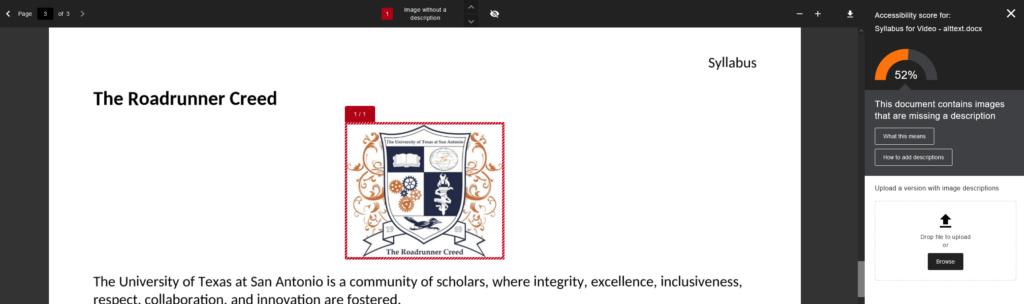
Go to your course files in the content collection area to download the file onto your computer.
Review the What This Means and How to Fix buttons under the issue in Ally to learn more about the issue and how to update your file.
After updating and saving the file, return to the Ally issue in your course. Upload your updated file using the Drop file or Browse function.
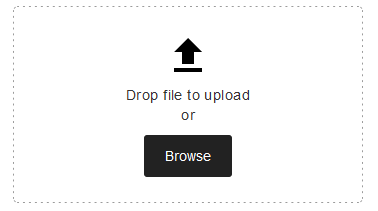
Note: Using the Ally section to upload updated files will give you a real-time score update. If you upload your file through the content collection area, your score may take up to 48hrs to update.
