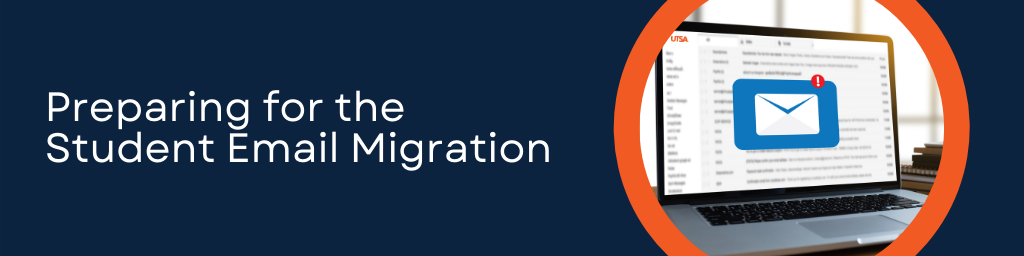
The University Technology Solutions (UTS) Student Email Migration is scheduled to occur on Monday, October 4, 2021. On this day, myUTSA email addresses will start being populated in Blackboard. Since Blackboard serves as a launching point to many third-party tools, some action may be needed to ensure tools continue to function.
For more information about the student email migration, please review the Student Email Migration FAQs or email uts@utsa.edu.
After you’ve activated your new Office 365 account, you will need to update your email address in your iClicker Profile. This can be done via a web browser or in the iClicker App. We highly recommend making this change before going to class.
Proctorio will attempt to automatically update your email address once you access your Blackboard course and have the Proctorio Extension installed. However, to ensure you don’t encounter any issues, we recommend navigating to the Proctorio area in your course menu and clicking the “Secure Exam Proctor” link. This will ensure your data is up-to-date in Proctorio.
While no action is required to use a majority of our Blackboard third-party integrations, we highly recommend reviewing your profile with these tools and updating your email address when necessary. UTS will be providing email forwarding to your new account, but updating your email will ensure you don’t run into any issues such as contacting support.
How to Change an Email Address in:
After students activate their new Office 365 account, they must update their email address in their iClicker Profile. This step is required to ensure duplicate students don’t appear in your gradebook. We highly recommend that students make this change before coming to class.
Please share this resource with your students: How To Edit Your iClicker Student Profile
Proctorio will attempt to automatically update a student’s email address when they access your course and have the Proctorio Extension installed. However, to prevent any data sync issues, we recommend they navigate to the Proctorio content area in your course and click “Secure Exam Proctor.” This will ensure their data is up-to-date in Proctorio.
In the event a student’s attempt doesn’t appear in the Proctorio Gradebook, please have them click on the “Secure Exam Proctor” link to resync their profile.
At this time, iClicker and Proctorio are the only tools that require students to take action. However, we highly recommend that students review their profiles for any third-party tools and update their email addresses when necessary. UTS will be providing email forwarding, but many times vendor support will attempt to match a student’s email address with the one listed on their profile to verify it’s them.
