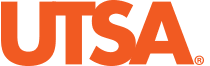With the rollout of the new Ultra Base Navigation in Blackboard, some workflows have changed and some features are no longer supported. We have created this post to keep you informed of these minor changes.
Features With Revised Steps
Accessing Previous Courses
To access past courses that are still available in Blackboard:
- Click the “Courses” tab from the left navigation.
- Click the “Current Courses” drop-down box.
- Select the semester you want to view.
Hiding Courses in Your Course Listing
If you would like to hide a course from your course listing:
- Click the “Courses” tab from the left navigation.
- Put your mouse over the name of the course you want to hide.
- Click the three-dots icon.
- Click “Hide Course.”
To view a hidden course:
- Click the “Courses” tab from the left navigation.
- Click the “Filter” drop-down box.
- Click “Hidden from me.”
To unhide a hidden course:
- Click the “Courses” tab from the left navigation.
- Put your mouse over the name of the course you want to unhide.
- Click the three-dots icon.
- Click “Show Course.”
Self-Enrolling into a Course or Organization
If you need to self-enroll into a course or organization:
- Click the “Courses” or “Organizations” tab from the left navigation.
- Click “Course Catalog” or “Organization Catalog.”
- Enter the course/organization’s title or select “Open Courses” under Browse Categories and click “Go.”
- Put your mouse over the Course ID.
- Click the grey menu icon.
- Click “Enroll.”
- Click “Submit” to confirm your enrollment.
Features No Longer Supported
Course Menu Background Color
A default course menu background color has been set for all courses to provide a consistent course experience and enhance accessibility for our students. If you would like to customize your course to distinguish multiple sections, we recommend adding a course banner. Course banners will appear on your course’s homepage and the Courses page when in tile mode.
Child Courses No Longer in Course Listing
If you are an instructor of cross-listed courses, the “child courses,” or individual sections, will no longer appear in your course listing. This is intentionally done as those individual courses are not visible to your students.
Course to Course Navigation
By upgrading to the new Ultra navigation experience, course to course navigation is no longer available.