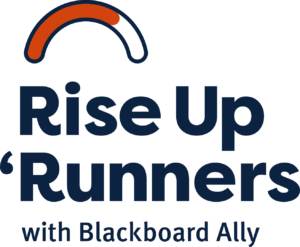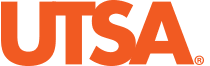Getting Started
Use the steps below to address the top 6 major HTML errors at UTSA. Remember HTML errors can only be found in the Course Report or the Ally gauge that appears after opening the content editor tool in Blackboard.
If you want to fix HTML issues not found below, use the instructor feedback tool, review the SBCTC Ally Remediation Cheatsheet, or email us at DigitalAccessibility@utsa.edu.