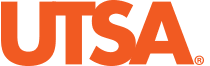PDF Topics Covered
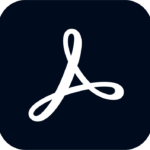
Add a Title and Language to a PDF
To Update the Document title:
- Open the PDF file
- Select file on the menu
- Select Properties
- Once in the Properties window, select the Description tab
- Under the Description tab, go to Description and add a title in the Title field
- After adding the title, press the OK button
- Save the file and move to the Re-upload to Blackboard section or move to the next section to update the file language
To Set a Document Language:
- Select file on the menu
- Select Properties
- Once in the Properties window, select the Advanced tab
- Under the Advanced tab, go to Reading Options and select the appropriate language
- After selecting the language, press the OK button
- Save the file and move to the Re-upload to Blackboard section
Re-upload to Blackboard:
After updating and saving the file, return to the Ally issue in your course. Upload your updated file using the Drop file or Browse function.
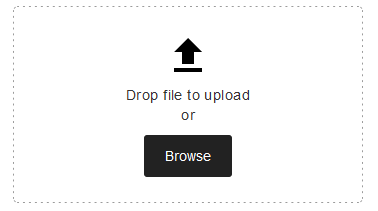
Note: Using the Ally section to upload updated files will give you a real-time score update. If you upload your file through the content collection area, your score may take up to 48hrs to update.