Issue Category: Minor
If your document needs a title, you will need to access the original file uploaded in your course.
Go to your course files in the content collection area to download the file onto your computer.
Review the What this means section. If you can locate the source file, use the How to Add a Title button to learn how to add a title. If you are working with a PDF, use the steps below:
After updating and saving the file, return to the Ally issue in your course. Upload your updated file using the Drop file or Browse function.
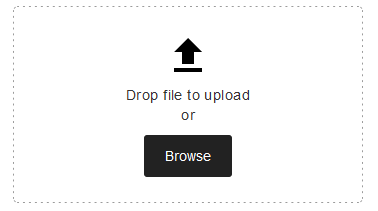
Note: Using the Ally section to upload updated files will give you a real-time score update. If you upload your file through the content collection area, your score may take up to 48hrs to update.
