Issue Category: Major
If your document includes contrast issues, you will need to access the original file uploaded in your course. First,use the Ally in-browser preview to pinpoint where contrast issues are located in your course.
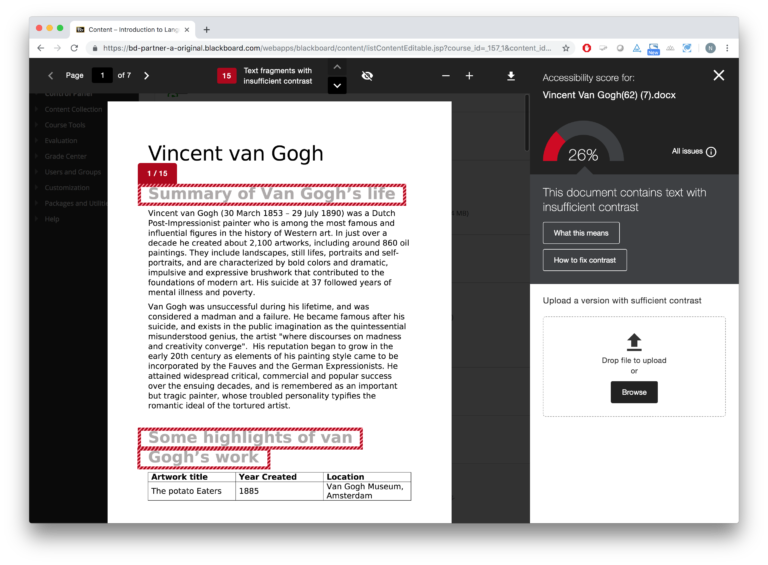
Go to your course files in the content collection area to download the file onto your computer.
Review the What This Means and How to Fix Contrast buttons to learn more about the issue and how to update your file.
We recommend sticking to basic black text with a white background when possible. If using colors refer to the UTSA Style Guide under the resources for UTSA color combinations that have been tested for color contrast.
After updating and saving the file, return to the Ally issue in your course. Upload your updated file using the Drop file or Browse function.
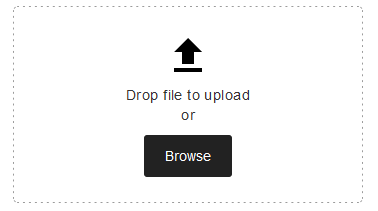
Note: Using the Ally section to upload updated files will give you a real-time score update. If you upload your file through the content collection area, your score may take up to 48hrs to update.
